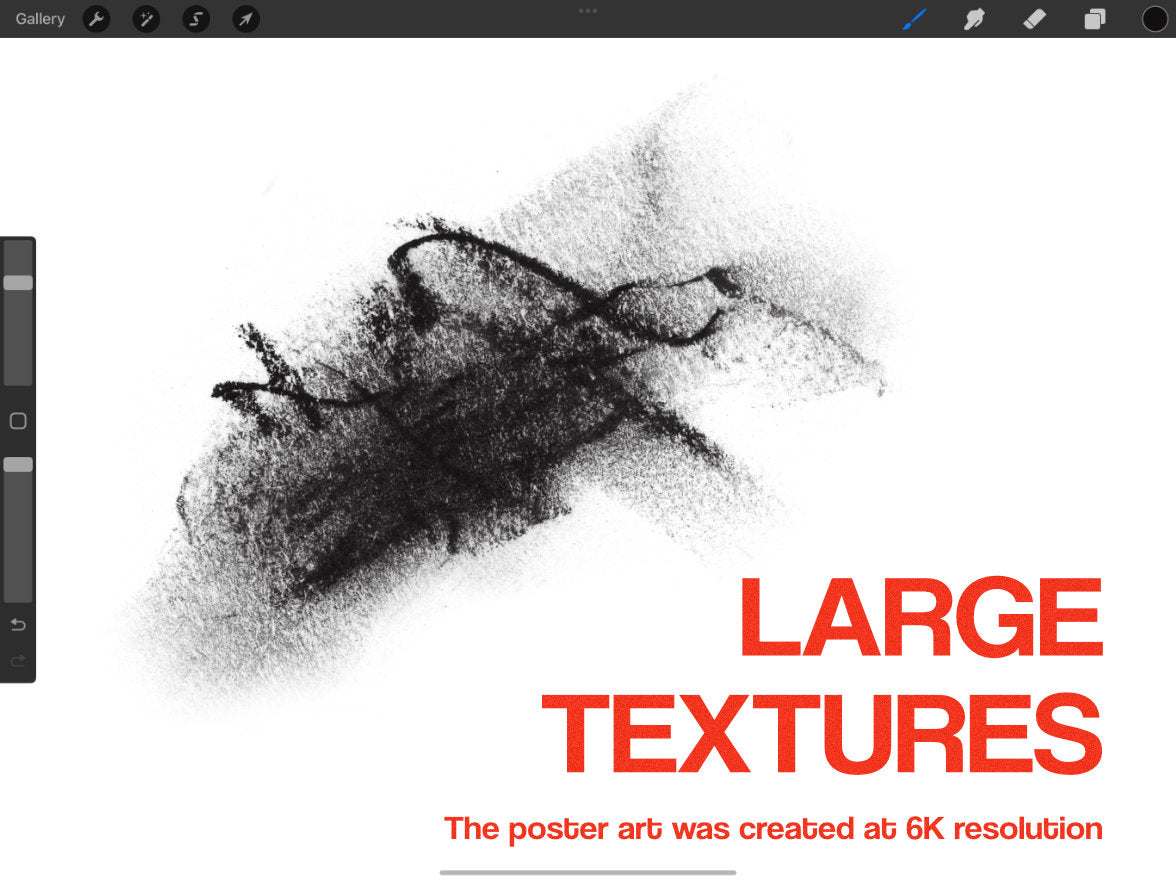Introducing the all new Charcoal Brushes for Procreate on iPad! Created from real, artist-grade charcoal materials, this set offers a completely authentic charcoal experience. Included are 8 core brushes, each with its own unique texture and functionality, as well as 20 high-resolution "stamp" brushes that allow you to create realistic charcoal textures quickly and easily.
The 8 core brushes include:
-
Smear Stroke: This brush simulates using a blending stump to smear charcoal powder, creating a soft, blended effect.
-
Charcoal Pencil: A sharp line brush that emulates the look and feel of a real charcoal pencil.
-
Charcoal Pencil 2: A second variation on the charcoal pencil brush.
-
Gritty Speckled Shader: This brush is based on a real sampled charcoal mark, adapted into a pressure-sensitive shader brush that offers fine detail and texture.
-
Shader 1, 2, 3, and 4: A variety of pressure-sensitive shader brushes that each offer a unique look and glaze.
The 20 high-quality sampled scanned charcoal stamps offer a range of textures and marks that can be easily added to your artwork. Each stamp is created from a high-resolution scan of real artist-grade charcoal materials, allowing you to add a completely authentic charcoal texture to your work.
Whether you're an illustrator, designer, or mixed media artist, the Real Charcoal set offers a range of tools that allow you to create stunning charcoal artwork in Procreate on your iPad.



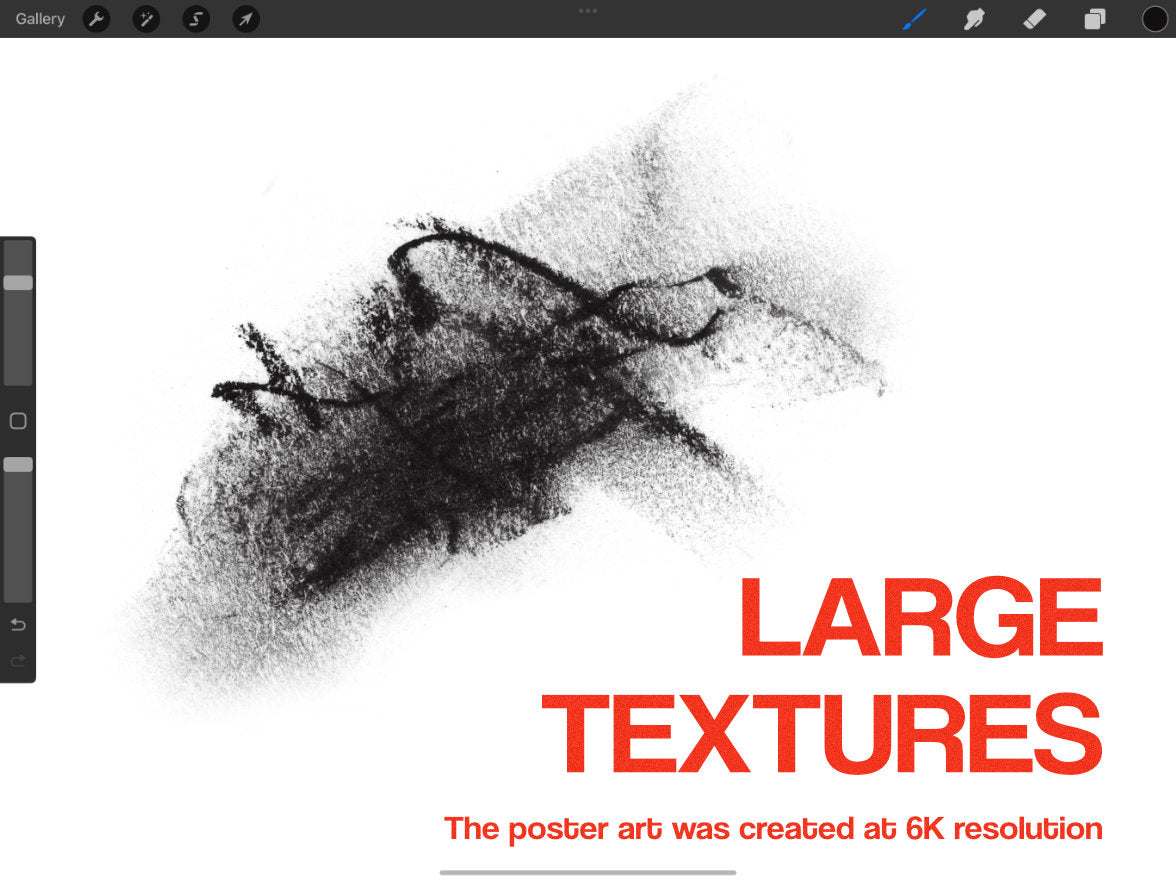
Procreate 5 is here, and its amazing! You can now install a LOT of brushes at once using the new Files app in iOS 11. We recommend backing up your purchase using an iCloud account (its free), or syncing them to Files with iTunes.
First things first... USE SAFARI on iPad!
Also make sure you open the link in the full Safari app (it must be Safari, no other browser will work), as the side-loaded one that gmail/other email apps use won’t work.
Note: Brush files end in *.brushset
Once you click the file name/download button, a blue arrow in a circle should appear in the top right corner of Safari. This is the "downloads" area. Tap this icon and you should see your download appear in a list like so:

Simply tap the file and it should automatically open in Procreate. Depending on if you've performed this before, it may ask you what you want to do with the file after tapping it, in which case you would simply find the Procreate icon and send it there.